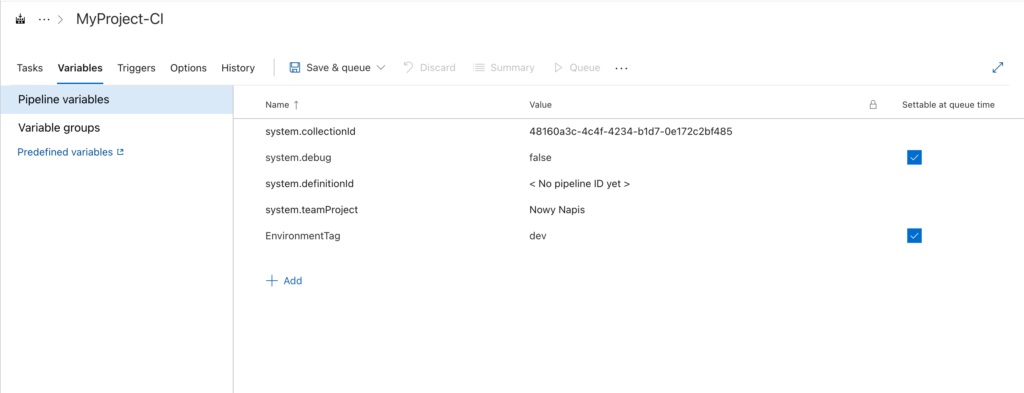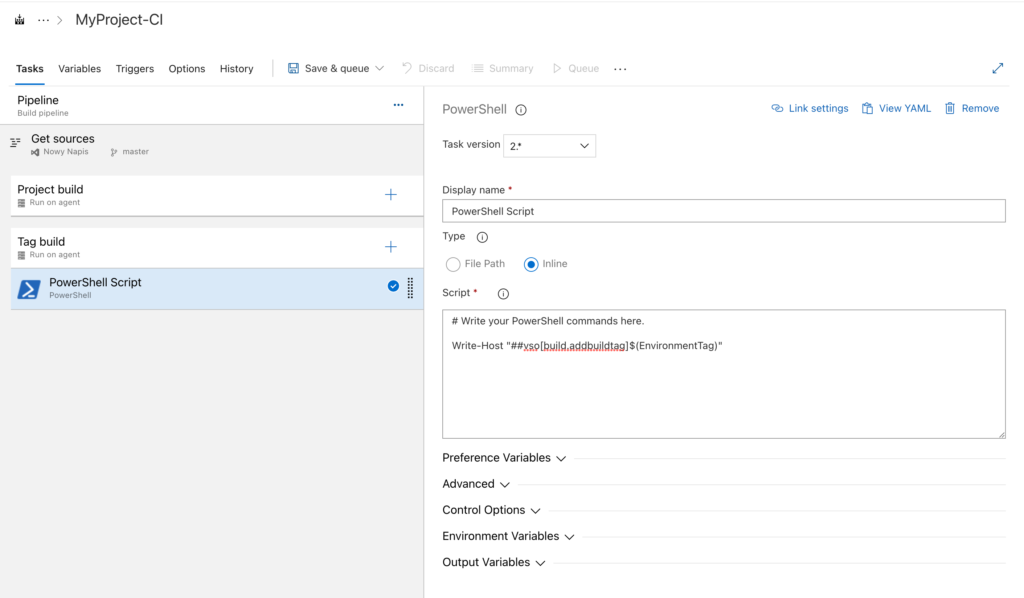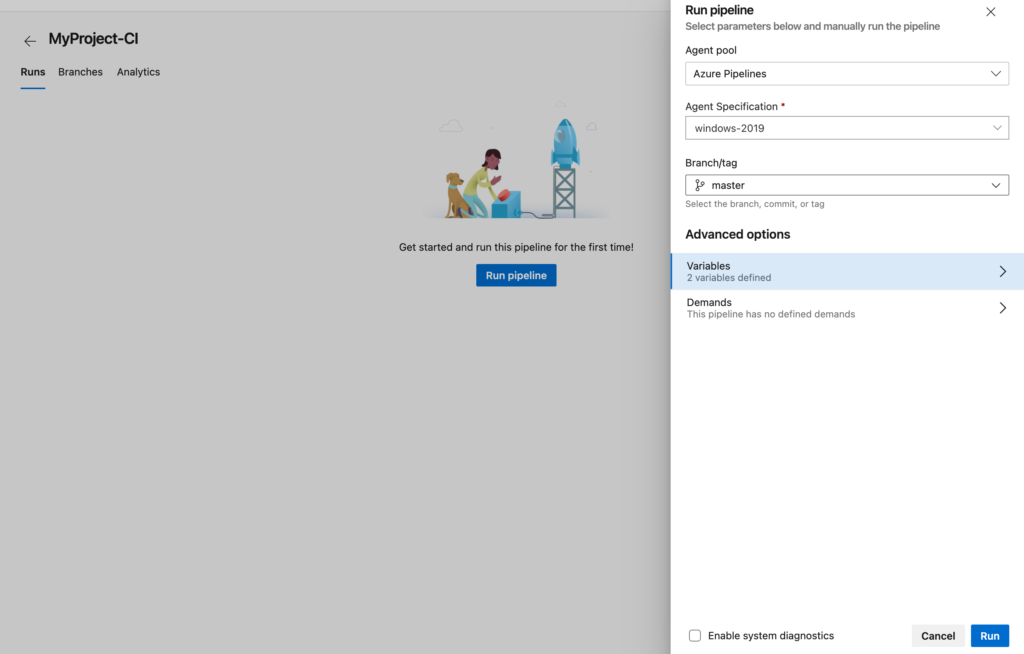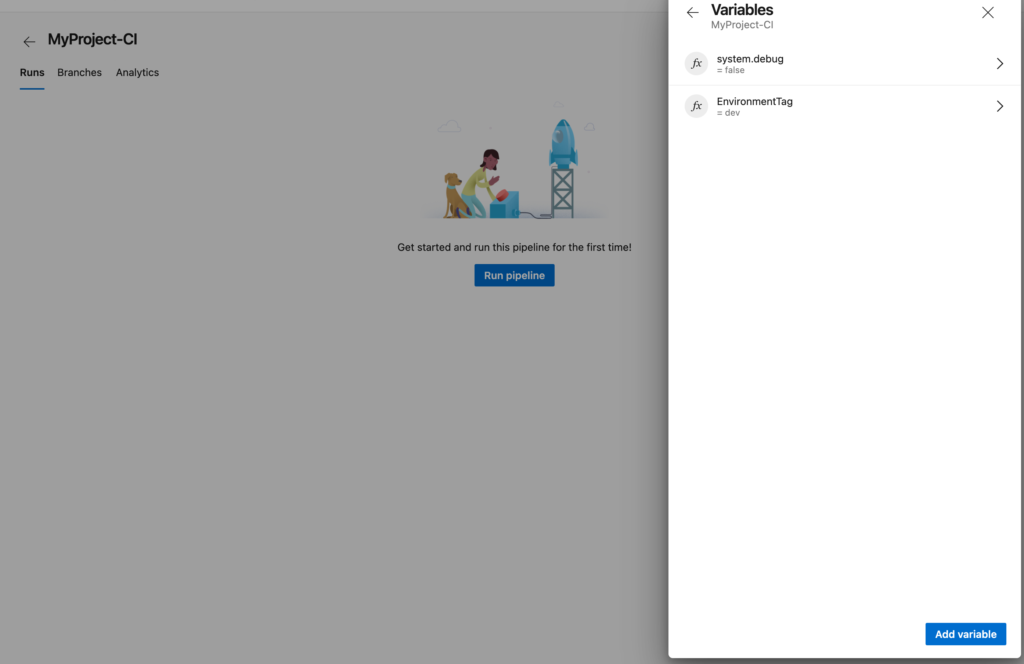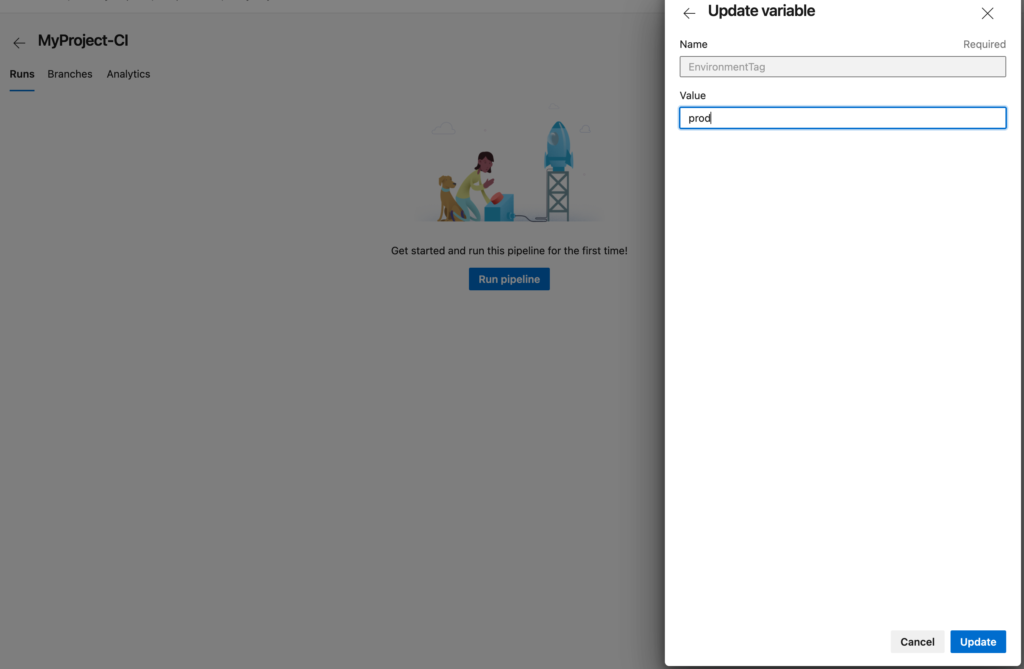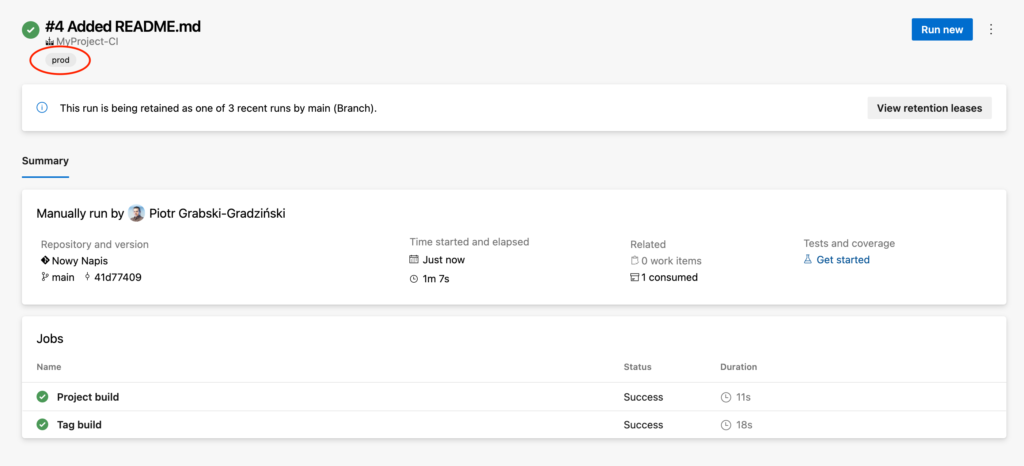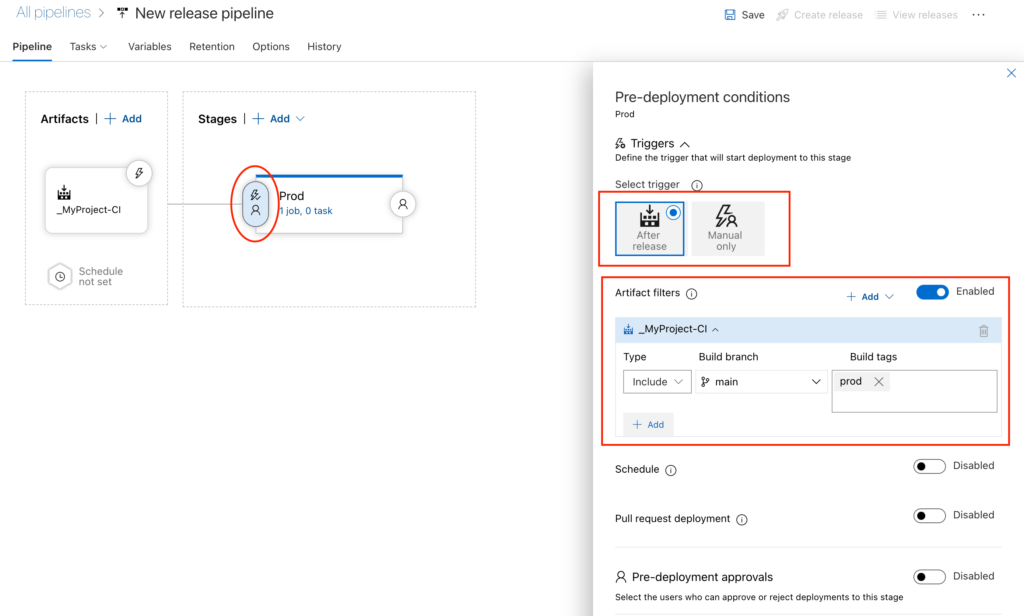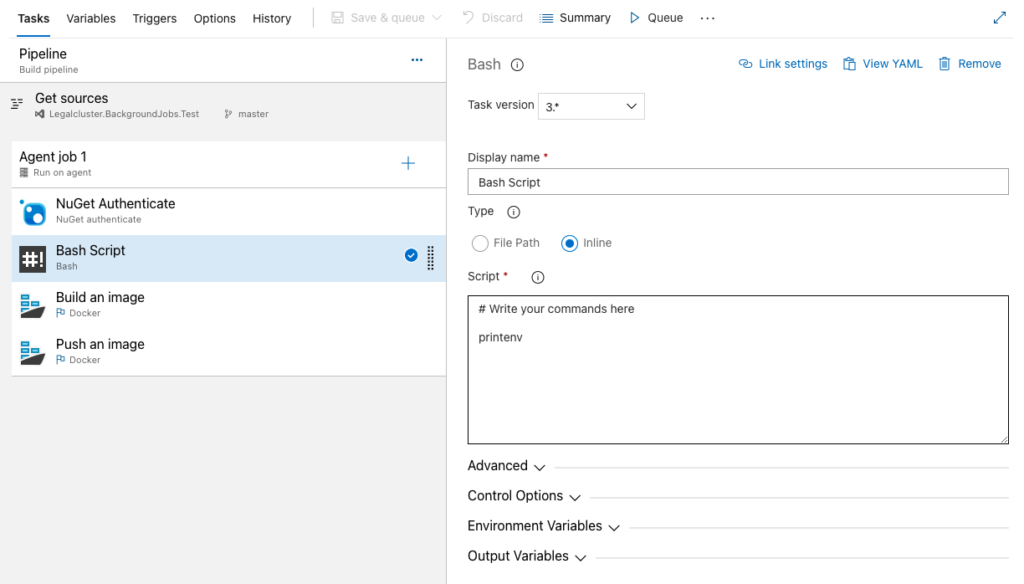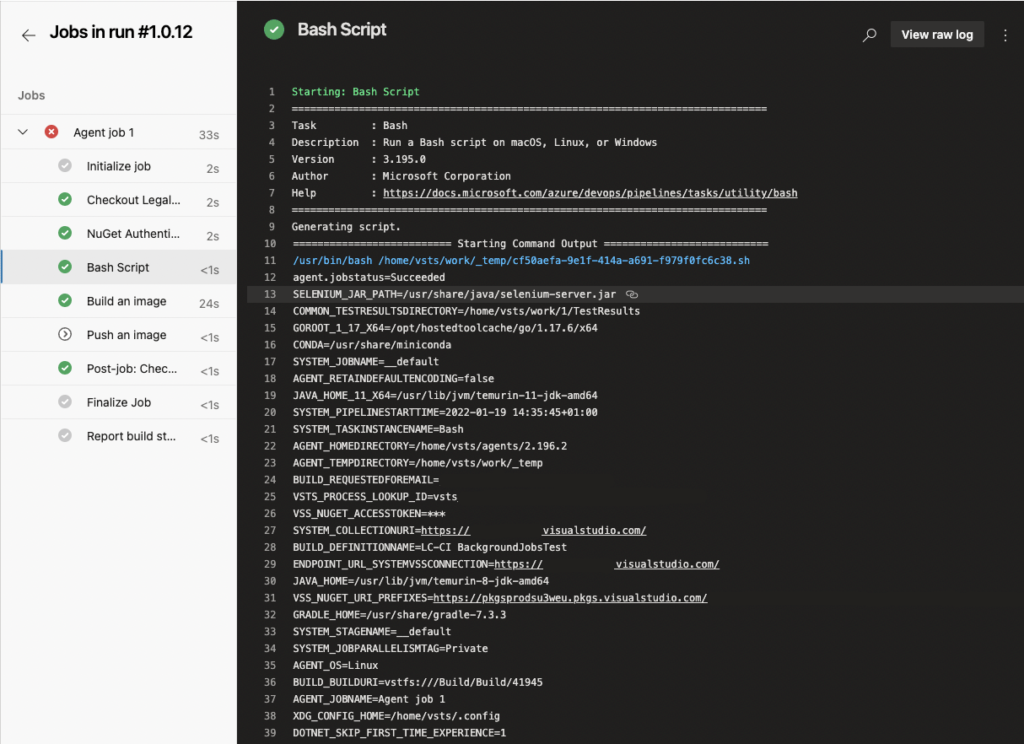Setup API Key on SendGrid
- Go to your SendGrid account and go to API Keys section.
- Add new API Key with, at least,
Mail Sendpermission. - Copy generated API Key. Your key should start with
SG.
Grafana setup
- You have to edit Grafana configuration. Refer to Grafana Configuration documentation on where to find your config file. For Bitnami Grafana distribution you can find it here:
/opt/bitnami/grafana/conf/grafana.ini - Look for
[smtp]section and either update existing one or add new one
[smtp]
enabled = true
host = smtp.sendgrid.net:587
user = apikey
password = YOUR_SENDGRID_API_KEY
skip_verify = false
from_address = admin@grafana.localhost
from_name = Grafana3. Restart Grafana: official documentation, Bitnami documentation.
Testing
- Go to Alert notification channels (
/alerting/notifications) - Create new channel with type
email. - Add email address
- Hit
Test - You should receive test notification sent by Grafana through SendGrid SMTP sevice!
Few remarks
enabled = true – by default it’s false and then SMTP is disabled.
smtp.sendgrid.net:587 – you can try different ports but this one is recommended by SendGrid here Integrating with the SMTP API.
user – you have to provide apikey as user, otherwise you will end up with 550 Unauthenticated senders not allowed.
skip_verify – in other SMTP servers you may have to set this to true, yet for SendGrid it will cause problems as described in Notification channel Email cannot integrate with Sendgrid.
from_adress – looks like you can put anything you want but I would recommend to put verified email address you have in SendGrid – check the Sender Authentication section.
Links
Grafana configuration reference
550 Unauthenticated senders not allowed error code description.